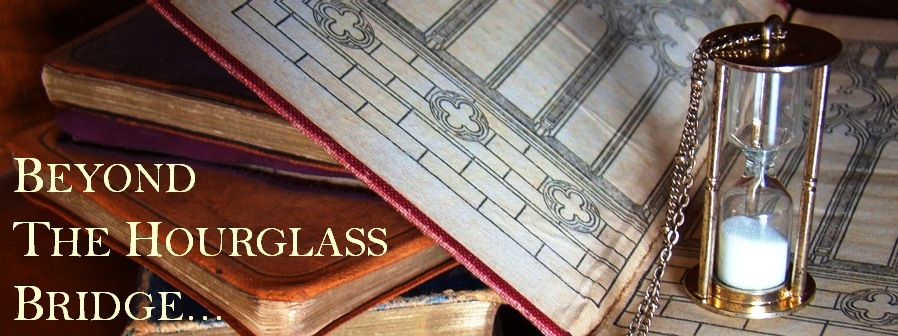Yep. In the great
tradition of nerdiness that saw me spend last year's NYE alone, Googling weeds
for my novel, I've stuffed it up again. See I'm not a drinker... so when I
started getting ready by blasting dance music and hitting up the Contreau (or
contrae, as I drunkenly spelled it on Facebook, cringe) I ended up having too
much, fell asleep at 9:00 pm, and missed the whole thing altogether.
No need to tell me
how cool I am. :P
Anyway, next day I
woke, stupidly well-rested and fresh as a daisy, and by 8:00 am I
was already working on a new year plan: moving to wordpress. Everyone's been
saying it. I've been ignoring it, confident that content matters above a fancy
wordpress logo anyway. But when I decided to give it a go I realized it's not
as hard as I thought. Oh, and the features are amazing...
So over the next few
days/week I'm going to post some of the tips and tricks I found through trial
and error while completing the move. Plus I'll scour the internet, far and
wide, for whatever other useful Wordpress goodies I can scoop up. I'll post
them on the new site (which I'm still perfecting but is pretty much ready to go),
and I'll post the links here on this blog. Or you could head to the new blog
and follow that too, which would make me happier than a dork with her Contreau.
:)
And here’s my first
bit of 'advice'. Enjoy!
Choosing A Wordpress Theme
It’s always important to have a good idea of what you want from your
blog before you start, but with Wordpress I think that’s even more important,
since it’s more complicated and it’ll probably take longer to work your head
around the customizations available. You don’t want to suddenly find that the
theme you’ve chosen doesn’t support the feature you need.
What I wanted most was a customizable header image, customizable menu,
and a nice, serif font (serifs are the little kicks you get on the corners of
letters in fonts like Times New Roman), rather than some new age text which
would clash with the historical feel of my blog.
And do you think I could get all three?
Yes… with compromises, and only after about two year’s worth of
searching.
Do the same for the other features you’re after and have them all open
at the same time, along with the list of available themes, and you’ll be able
to cross-check as you go, rather than having to load the details of every
single theme until you go slightly cross-eyed and start thinking the walls are
talking to you.